Android 12 is a Rocky Road: Here’s How You Can Iron It Out
As promised, Google has rolled out Android 12 for new devices. While it’s filled with features and developments, the update features various problems. These range from poor battery life to spontaneous reboots. But some users have noted a variety of other bugs and glitches as well. While Google is aware of this issue and working on it, there are ways you can try to iron out Android 12 before it becomes a serious problem.
The distribution of Android 12 began with an official announcement at Google I/O in May 2021, as expected. The chronology then appears a little different than in past years. On October 4th, 2021, a full stable release was released, a month later than usual. Later that month, the Pixel 6 and 6 Pro were released with Android 12 pre-installed. A few issues were to be expected, but despite having an extra month, Google’s December Pixel update included dozens of fixes.
Worse, the December patch itself proved problematic, with several Pixel 6 owners reporting that the update exacerbated network connectivity issues. To avoid manual downloads, Google paused the update and later removed it from its archive. When questioned, the corporation did not explain the situation.

Google isn’t the only one encountering issues with its new operating system. Samsung users in South Korea experienced several problems with their Galaxy Fold 3 and Flip 3 devices, including flickering displays and bricked phones. After upgrading the One UI 4.0 (Android 12) stable release, Samsung acknowledged the issue and first responded by issuing a fourth beta version of the software to address flaws introduced by the stable release.
OnePlus’ stable version was also not so stable. Its Android 12 skin was so unstable that the firm, like Google, delayed the rollout amid widespread criticism. OnePlus noted in a brief statement that this version marked the company’s attempt to merge its OxygenOS and ColorOS codebases into a single build, which leads to even more bugs.
Some Realme device owners have reported that the Night Light feature activates on the new phone when restoring settings from an old Android phone when setting up a Realme device. It occurred due to a difference between Realme’s and Google’s open-source Night Light implementations. OxygenOS 12 had similar problems. These kinds of bugs are wreaking havoc on this latest Android update.
While it’s still puzzling how an upgrade as unstable as OnePlus’ initial OxygenOS 12 release was considered stable, it makes sense when considering the enormous task of combining two codebases. As the bugs exist in the core Android 12 update, there is no one-size-fits-all solution to resolve the bugs in Galaxy S21, Realme, or OnePlus 9 smartphones.
It isn’t a recent problem rather an age-old one. Android has become a disparaged operating system due to having no coordination in its distribution model. And Android 12 is the latest example. All major Android updates see the release getting exchanged between the phone carriers, Google, and hardware producers. It is what causes a majority of the update delays.
While OEMs and Google have pushed for speedier updates, they’ve also pushed for more eye-catching, premium devices. OnePlus appears to be splitting its “flagships, but cheaper” mentality into two realms: “flagships,” such as the 9 Pro, and distinct “cheaper” phones, such as the Nord. Samsung is making a concerted effort to make foldable ubiquitous. With proprietary CPUs and a design language that is more polished and less eccentric than past generations, Google has positioned the Pixel 6 and 6 Pro as legitimate flagships. This inefficient OS deployment runs the danger of tarnishing the polished image these device makers are attempting to project.
It is disheartening for many Android users as Google Pixel 6 and Google Pixel 6 Pro are both top-tier flagship devices with excellent hardware, but Android 12’s poor performance lets them down. Galaxy Z Flip 3 is in the same boat as Samsung seems to have hit it out of the ballpark in terms of the specs, but the operating system lets it down. Some users would be able to forgive Google’s blunder but not when you’re paying upwards of $1k for a lackluster software experience.
But luckily, you can downgrade to the more stable Android 11 release if the latest Android update is making your life miserable.
How to downgrade Android 12 to Android 11?
- You will need to backup all your data since the process involves wiping your entire smartphone data several times during the flashing stage. There is always a risk of bricking ones’ device. Proceed at your own risk.
- You will need to install Android Debug Bridge to roll back from Android 12 to a previous OS version. You will need to use the unzipped Android SDK platform package on your computer for quick commands input.
- You need to confirm that developer options get switched on on your phone. Go to Settings > About phone. Keep pressing “Build number” until a message ensures that you have Developer options turned on your device.
- Now you will need to go to Settings > System > Advanced > Developer options and scroll down the menu and enable “OEM unlocking.” This step is crucial for the rest of the installation process. You will now need to scroll a bit more and head on to the “Debugging” section and tap the “Allow USB debugging” option.
- You will now need to download the screenshot of the OS version you want to install on your phone. It will be an older, stable version of Android that you can download from Google’s Factory Image OTA hosting site. You will have to unzip and copy the files into the main platform-tools folder.
- You will now access the OS screenshot by booting into the bootloader. Connect your phone to your computer and open the platform-tools folder. Once there, type cmd into your file manager address bar. It will open a Command Prompt window. You will then type “adb reboot bootloader” without the quotation marks into the Command Prompt window to start the rest of the process.
- Using your command-line interface, enter the following command “fastboot flashing unlock.” It will give you a warning that your device might become unstable by using the bootloader. Select the “Unlock the bootloader” option via the volume keys and confirm your selection by pressing the power button. Restart your smartphone. Your phone will get wiped after this step.
- Now, you will skip the device startup process to re-enable USB Debugging. Once USB Debugging gets enabled, ensure your phone is connected to your computer. Go to your phone’s bootloader and type adb reboot bootloader.
- You can proceed with the next step once your Factory Image files get extracted into the platform-tools folder and become accessible. You can now run the following command in your Command Prompt window: flash-all.
- This process will downgrade your phone from Android 12 to 11. It will take a few minutes to finish. You will be shown a message confirming the successful downgrade once the process gets completed.
- Simply disconnect your device from the PC and reboot it. You have now successfully rollback to the previous OS version.
Other tips to keep in mind
You can also check if your phone got targeted by spyware causing your operating system to glitch out, act buggy or become slow. Spying software for Android 12 devices exists in the market today to monitor kids and employees. These apps do not show on the app tray or running apps list but can cause the phone to slow down and drain the battery quickly.
One such example is XNSPY. It is an app that is adaptable to several needs, from spouses to worried parents to companies wanting to ensure work efficiency. XNSPY is compatible with Android 12 and works in stealth mode, thus making it difficult for anyone to detect it. To get around such apps and the system hangups they cause, you should be on the lookout for clear indications such as low battery life, excessive data usage, and high temperatures when the device is not in use, to mention a few.
Author Profile
- I am the owner of the blog readree.com. My love for technology began at a young age, and I have been exploring every nook and cranny of it for the past eight years. In that time, I have learned an immense amount about the internet world, technology, Smartphones, Computers, Funny Tricks, and how to use the internet to solve common problems faced by people in their day-to-day lives. Through this blog, I aim to share all that I have learned with my readers so that they can benefit from it too. Connect with me : Sabinbaniya2002@gmail.com
Latest entries
 ShoppingApril 3, 2025Dash Cams Can Prevent Winter Weather Wrecks
ShoppingApril 3, 2025Dash Cams Can Prevent Winter Weather Wrecks How ToApril 3, 2025How to Cancel the Order in Flipkart in 6 Easy Steps
How ToApril 3, 2025How to Cancel the Order in Flipkart in 6 Easy Steps ArticleApril 3, 20255 Areas to Seek Audience Feedback In
ArticleApril 3, 20255 Areas to Seek Audience Feedback In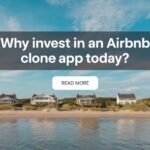 AppsApril 3, 2025Why Invest in an Airbnb Clone App Today?
AppsApril 3, 2025Why Invest in an Airbnb Clone App Today?