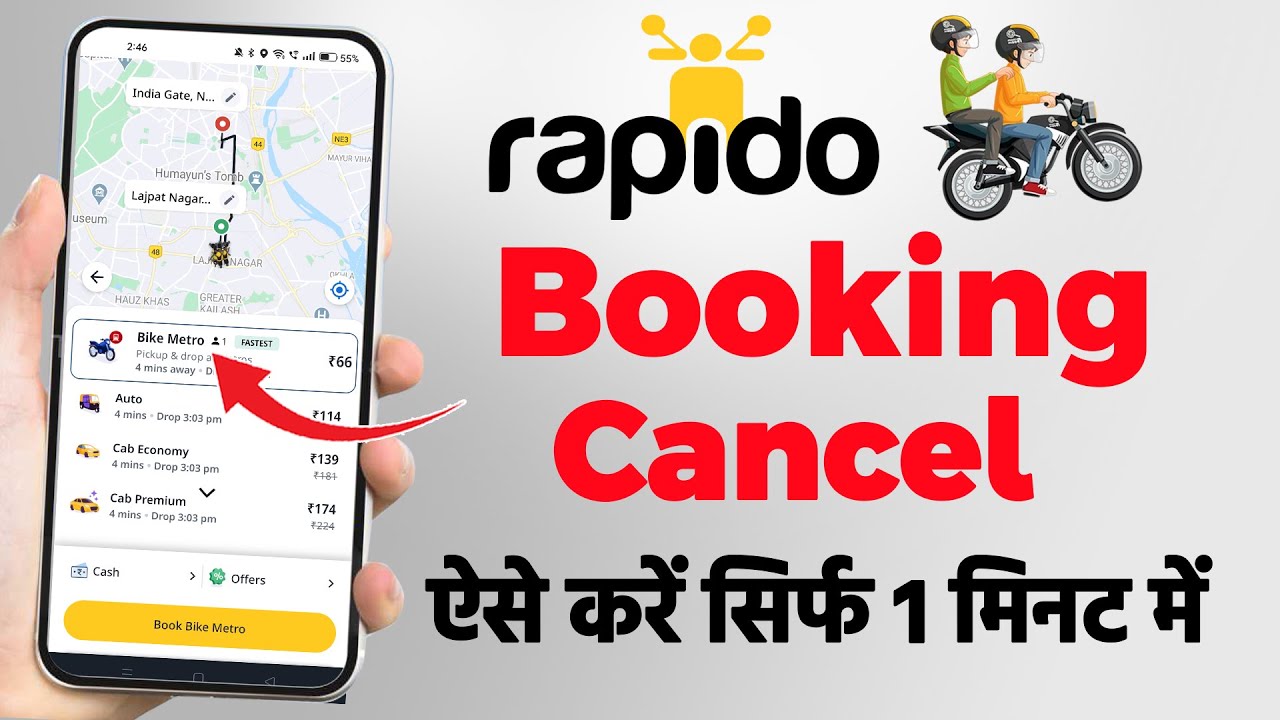
Rapido has become one of the most popular ride-hailing services in India, offering convenient and affordable bike and auto rides. Whether you need a quick commute to work or a hassle-free way to navigate traffic, Rapido provides a reliable option. However, there are times when you may need to cancel your ride due to unexpected changes in your schedule, a delay from the driver, or simply a change of plans.
Canceling a ride on the Rapido app is a straightforward process, but understanding the steps involved, the cancellation policies, and possible charges can help you avoid any inconvenience. In this guide, we will walk you through the exact steps to cancel your Rapido booking and provide essential information on policies, refunds, and alternatives to cancellation.

Step-by-Step Guide to Cancelling a Ride on Rapido
1. Open the Rapido App
Before you can cancel a ride, ensure you have the Rapido app installed on your smartphone. Make sure you are logged into your account.
- Open the Rapido app on your phone.
- Ensure you are using the latest version to avoid any glitches.
- Check for an active internet connection to smoothly access your ride details.
2. Access Your Active Ride
Once you open the app, you need to find the ride that you want to cancel.
- Navigate to the “Upcoming Ride” or “Ongoing Ride” section.
- This section will display all your active or scheduled bookings.
- Tap on the ride that you wish to cancel.
3. Click on the ‘Cancel’ Option
After selecting your ride, you will see several options related to your trip.
- Look for the “Cancel” button on the ride details page.
- Tap on it to proceed with the cancellation.
4. Choose a Reason for Cancellation
Rapido requires users to provide a reason when canceling a ride. This helps the company improve its services.
- Common cancellation reasons include:
- Driver delay
- Incorrect pickup location
- Change of plans
- Ride assigned to the wrong driver
- Long waiting time
- Select the most appropriate reason for your cancellation.
5. Confirm Cancellation
After selecting the cancellation reason:
- Confirm your decision to cancel the ride.
- A notification will appear stating that your ride has been successfully canceled.
- If applicable, any cancellation charges will be displayed.
Cancellation Charges and Policies
Rapido has a cancellation policy to ensure fairness for both riders and captains (drivers). Understanding this policy can help you avoid unnecessary charges.
When Does Rapido Charge for Cancellation?
- If you cancel a ride after a captain has already arrived at your pickup location.
- If the captain has traveled a significant distance towards your location.
- Frequent cancellations within a short time may lead to additional penalties or temporary account suspension.
When is Cancellation Free?
- If you cancel within a few seconds of booking (before a captain is assigned).
- If the captain takes longer than the estimated time.
- If the captain cancels the ride themselves.
Refund Policy
- If you have been charged a cancellation fee, it will be deducted from your Rapido wallet or the payment method used.
- In some cases, refund requests can be made through customer support if the cancellation fee was wrongly applied.
What to Do If You Face Issues While Cancelling
Sometimes, users may face difficulties while trying to cancel a ride. Here’s how you can resolve them:
1. If the ‘Cancel’ Button is Not Visible
- Refresh the app or restart your phone.
- Check for app updates and install the latest version.
2. If You Are Charged Unfairly
- Contact Rapido customer support through the app.
- Explain your situation and request a refund if applicable.
- Provide necessary details like ride ID, time, and reason for cancellation.
3. If Your App is Not Responding
- Ensure you have a stable internet connection.
- Try reinstalling the app if issues persist.
- Use Rapido’s official website or email support for assistance.
Alternative Options Instead of Cancelling
Before canceling, consider these alternatives to avoid unnecessary charges and delays:
1. Modify Pickup or Drop Location
If your ride was booked with an incorrect location, you may not need to cancel the ride. Instead, you can:
- Call the captain and request a slight adjustment to the pickup point.
- Check if the app allows modifications without canceling.
2. Communicate with the Captain
- If the driver is running late, call them to confirm their ETA.
- If the wait time is not excessive, it might be worth waiting instead of canceling.
3. Book Another Ride Instead
If the current captain is delayed or unable to reach your location, you can:
- Cancel the ride and immediately book another one.
- Check if other options (autos, taxis) are available on the app.
Conclusion
Canceling a Rapido booking is an easy process, but it’s important to be aware of the potential cancellation charges and policies. By following the step-by-step guide, you can smoothly cancel your ride when needed and avoid unnecessary fees. If you ever face issues with cancellation, Rapido’s customer support is available to assist you.
Before canceling, always consider if an alternative solution could work better, such as changing the pickup location or waiting a few extra minutes. Understanding these aspects will ensure a hassle-free experience while using the Rapido app.
Have you ever faced issues with canceling a Rapido ride? Share your experience in the comments below!
Author Profile

-
Hi I am Karan a passionate blogger. It's almost 4.5 years when I started blog writing in 2019. I am the owner of the Readree.com. My dedication to delivering reliable information and useful tips has earned him a loyal following among tech enthusiasts seeking reliable insights and recommendations.
If You have any query then email Us. sabinbaniya2002@gmail.com
Latest entries
 EducationNovember 7, 2025How To Use Writing Tools for Students To Crush Group Work
EducationNovember 7, 2025How To Use Writing Tools for Students To Crush Group Work AppsApril 19, 2025Transfer Money from Bajaj EMI Card to Mobikwik Wallet
AppsApril 19, 2025Transfer Money from Bajaj EMI Card to Mobikwik Wallet TECH NEWSApril 15, 2025What is Bike Pink in Rapido?
TECH NEWSApril 15, 2025What is Bike Pink in Rapido? ArticleApril 9, 2025Top 10 Whisky Brands in India Under 5000 – Indian Whisky Brands
ArticleApril 9, 2025Top 10 Whisky Brands in India Under 5000 – Indian Whisky Brands