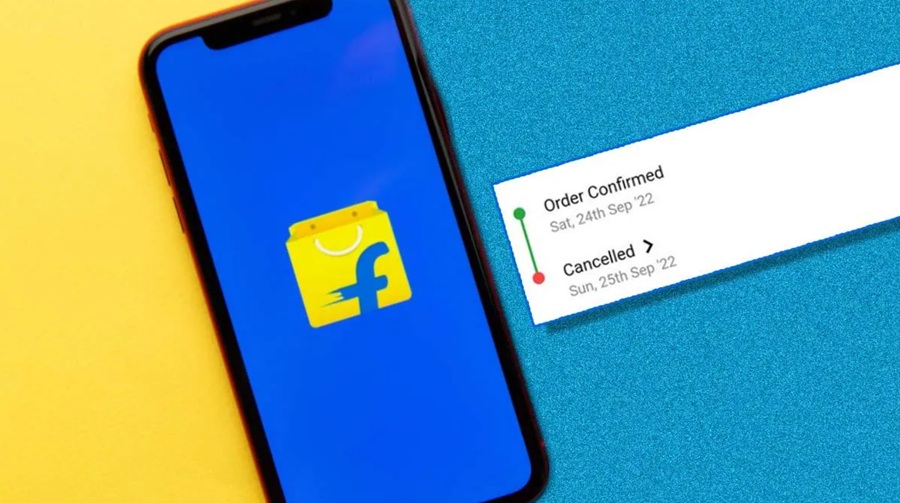
Online shopping has changed everything about how people buy stuff- the comfort and variety nobody could have earlier. Among them, Flipkart emerged as one of the first major leaders of such a venture. And like all other activity, while it has been phenomenally easy for how one can buy something now, it may still give instances when the buyer may wish to cancel the order in flipkart. Maybe they ordered the wrong item, could get a better deal elsewhere, or simply change their mind. Whatever the reason, Flipkart makes canceling an order fairly easy.
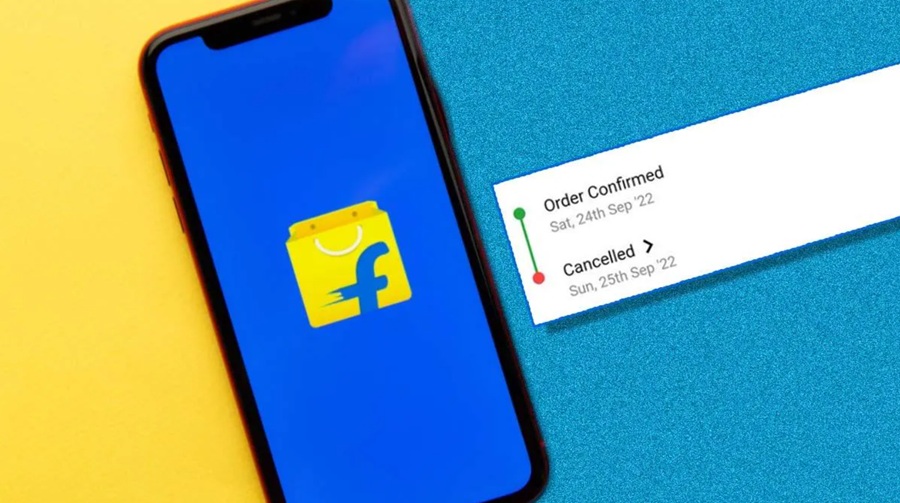
Here is an all-inclusive guide to ensure you cancel your Flipkart order properly.
Step 1: Sign in to Flipkart Account
First log in to the account you have used to make the order. You can follow these steps:
- Open the Flipkart app or navigate to the website of Flipkart at www.flipkart.com
- Enter your registered email address or phone number along with your password to sign in.
- If using a shared device, make sure to login on the proper account to prevent mixing up information.
Step 2: My Orders
Upon login, navigate to the tab which has all the existing and old orders.
- In the App: Tap the left top side menu with three horizontal lines. Tap “My Orders.”
- On the Site: Click on your profile icon in the top-right corner and tap “Orders.”
Below is a list of all items you’ve bought recently and their current status – for example, if it’s ordered, shipped, or delivered.
Step 3: Locate the Order to Cancel
Scrolling down to the order history, you would find a specific item that you would want to cancel.
- You would confirm whether the status of the item is still “Processing” or “Not Yet to Be Shipped”. If there are orders that have shipped or been delivered, you would not be able to cancel using this method.
Tip: In circumstances in which you’ve ordered many items in one order, Flipkart usually allows you to cancel the individual item without impacting all other order items.
Step 4: Cancel Your Order
When locating the item you would like to cancel, follow these instructions.
Tap the Cancel Option:
- Open Flipkart and go to find an order or an item that you would like to cancel and tap next to the cancel button.
- Click beside your item details the “Cancel” link given on the website version.
Select your Cancellation Reason:
Flipkart will ask you to select a drop-down menu with your reason for cancellation. Here are the usual ones:
- I ordered by mistake
- Best price found elsewhere
- Delivery date too late
- Changed my mind
- Other (be as specific as you want)
Select the one that best suits your case.
Confirm the Cancellation:
Once you’ve selected the reason, confirm your decision by clicking “Cancel My Item” or “Confirm Cancellation.”
Step 5: Check Cancellation Confirmation
After completing the cancellation steps, you’ll receive a confirmation message on the screen. Additionally, Flipkart will send a cancellation notification to your registered email address and phone number.
- The cancellation notification will include details of the canceled item, refund (if applicable), and other relevant information.
Step 6: Refund Process
In case you have already paid for the order, Flipkart will refund your amount after cancellation. Here is what you should know:
Payment Methods and Refund Timelines:
- Credit/Debit Card: It takes about 7-10 business days for refunds.
- Net Banking: The refunds take around 5-7 business days.
- Wallets/UPI: The refunds take around 2-3 business days.
- Cash on Delivery (COD): In case you have opted for COD, then there is no refund as you didn’t pay for the order.
Check Refund Status: You would be able to see the refund status in your account’s “My Orders”.
Important Considerations Before Cancelling an Order through Flipkart
Order Status Pays a Long Way:
The orders cannot be canceled at this step unless still standing in the line of processing and packaging. For the fact, if the shipping is already done then the cancelation process tends to have smaller chances of getting through.
Partial Cancelling:
Partial cancellation can sometimes be used with a multiple-number of things to be ordered via one transaction. Through partial cancellation you can cancel specified items while cancelling the entire thing is not to be considered hence useful when cancelling one item whilst retaining the remainder.
Refund Policies:
Always check Flipkart return policies and know when, under what circumstances, it will return money. A few things – electronics, perishables, and items purchased on festive sales or flash sales-have specific cancellation and refund policies.
Cancellation during sales
Flipkart has limited cancellation options sometimes during the time of festive sales or flash sale due to immense demand. Carefully double-check your order before finalizing them during these sales.
What If It Cannot Be Cancelled
Sometimes you may not be able to cancel your order directly in Flipkart. Here’s what you do:
Contact Customer Care
Flipkart Customer care will reach out to you via chat, email, or even telephone. However, if the product has shipped, they can still cancel the order based on your condition.
If your cancellation request has been declined and the product has already shipped out, you may decline to accept the package when it arrives from the delivery man. Flipkart will take the product back from you, and they will start processing a refund procedure for you.
Return after Delivery:
If the product has already been delivered, see if it falls within the return window. Most items on Flipkart come with a 7-10 day return window. This would mean you could request a return and get your money back.
Tips to Avoid Unnecessary Cancellations
Review Your Cart Thoroughly
Before checking out, check through your cart that you’ve included the right products, the correct quantities, and the correct delivery address.
Be Sure to Read Product Descriptions Thoroughly:
Read the details of the product, specifications, and reviews before you buy to avoid surprises.
Use the Wishlist Feature:
You are not sure about a product? Add it to your wishlist instead of your cart. This will give you time to decide without rushing into buying something.
Keep Track of Delivery Timelines:
In case of a strict deadline, this is a procedure that always needs an estimated delivery date to be viewed, before making a purchase.
Conclusion
It’s a pretty easy procedure by which an order done on Flipkart can be conveniently canceled from a customer’s own comfort, just in case after making the real order or because of error done on an order, he may find that on Flipkart to cancel just as easily as possible.
Following all the steps mentioned above will get you through the cancellation process successfully. However, in case things go wrong, Flipkart is always ready with its prompt customer support.
It is also very important to remember that sometimes cancellation is unavoidable. However, vigilance in one’s purchases may ward off this time- and effort-consuming hassle for the seller too. Happy shopping!
Author Profile
- I am the owner of the blog readree.com. My love for technology began at a young age, and I have been exploring every nook and cranny of it for the past eight years. In that time, I have learned an immense amount about the internet world, technology, Smartphones, Computers, Funny Tricks, and how to use the internet to solve common problems faced by people in their day-to-day lives. Through this blog, I aim to share all that I have learned with my readers so that they can benefit from it too. Connect with me : Sabinbaniya2002@gmail.com
Latest entries
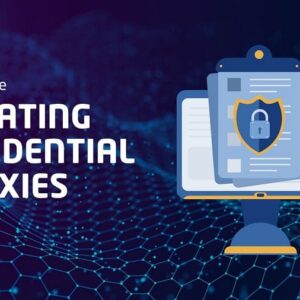 ArticleOctober 23, 2025How to Use Rotating Residential Proxies
ArticleOctober 23, 2025How to Use Rotating Residential Proxies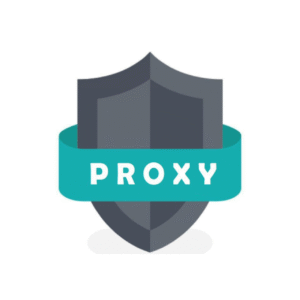 ArticleOctober 19, 2025Why You Should Use Geo-Targeted Proxies for Web Scraping
ArticleOctober 19, 2025Why You Should Use Geo-Targeted Proxies for Web Scraping SoftwareOctober 15, 2025The Importance of Cyber Security in a Digitally Connected World
SoftwareOctober 15, 2025The Importance of Cyber Security in a Digitally Connected World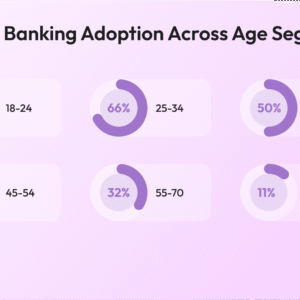 BlogOctober 8, 2025The Most Recent Trends in Generative AI in the Banking Industry
BlogOctober 8, 2025The Most Recent Trends in Generative AI in the Banking Industry